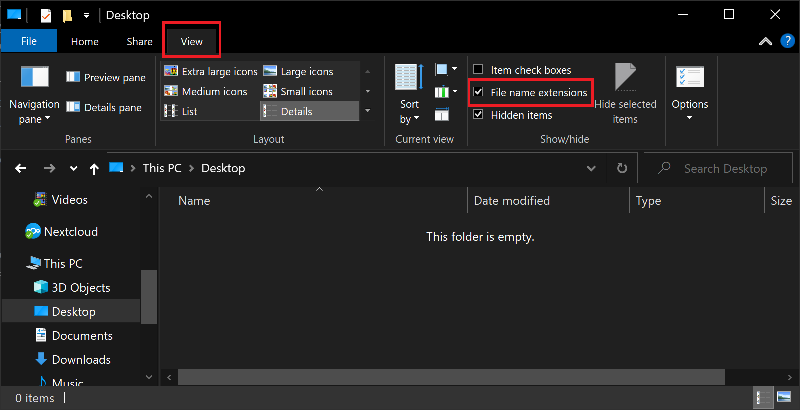Learn Your File Extensions
A file extension is a set of letters after a period at the end of filenames that tell your computer how to open that file. For example you can create a file named Notes on your computer and edit it in any simple text editor such as Notepad or Kate. But if you simply double click on such a file you will receive a prompt asking what program you would like to open it with, and it may be hard to find the program you want in the list of options. It is more convenient if your computer knows what program to open a file in, so you can add an extension to the name of the file. In this case this is a plain text file, so you can rename it Notes.txt. The .txt is the extension, and with that as part of the file name you can open the file in your default text editor by simply double clicking on it.
Note: If you are using Windows you may not see any file extensions. This is because they are hidden by default. We will show you how to enable them later in this article.
The file extension is the last three or four letters of a file name after the period. The file extension indicate to Windows what type of file it's dealing with. For example you will see filename.docx for word documents, and filename.exe for Windows executable files. Look at Fileinfo's list of common file types for a list of common file extensions.
The last letters following a period indicate the file extension. A file named program.pdf.exe is not a PDF document; it is an EXE file. This means it is an program that will run (or 'execute') when opened. Of course any file that tries to trick you with it's name like above is not to be trusted. If you do not recognize a file extension, look it up or ask someone knowledgeable if it is safe.
Executable File Extensions
Certain files are executable. This means they are either run directly or a program reads them and runs the commands that are written within. These files are risky by nature, as it is easy to make it do anything you wan when double clicked.
Below are some common executable file-types and their associated extensions, make sure that these files are from a trusted source before you run them.
| File-type | Extension |
|---|---|
| Windows Executable File | .exe |
| Java Archive File | .jar |
| DOS Batch File | .bat |
| Visual Basic Script File | .vbs |
A file being executable means it is riskier to click on. Knowing how to identify executables will help you protect yourself. If you are sent a file or download a file that is meant to be a document, a picture, or a movie, but it has one of the above extensions, it is almost certainly going to do something bad.
Showing File Extensions
You will notice in Windows that, by default, you can't actually see your file extensions. This is because many people consider the file extensions ugly, and don't know what they do anyway. From a security perspective, this is horrible; if you can't see the file extension, you are relying on the icon to indicate the filetype. Windows Executables can use any icon they want: that file that looks like a PDF could just as easily be an EXE.
It is important then to change this setting so you can see the file extensions of all of your files. In Windows 10 this is as easy as opening File Explorer, clicking on View, then checking File Name Extensions.